A Step-by-step Guide For PDF To Word Conversion
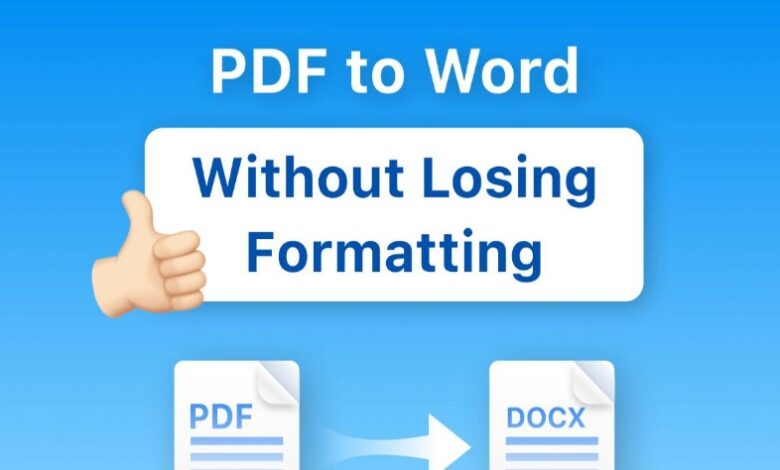
“How to convert PDF to Word?” This seems to be a common question. The biggest problem with PDFs is that they are very difficult to edit. One main reason why most users are asking how to convert PDF to Word is because Word is a format everyone is familiar with.
Besides, multiple users can work simultaneously. They can track changes, make modifications, and leave comments on Word. This is particularly beneficial in team-based settings where smooth collaboration is crucial. But for most instances, finding or using a file converter isn’t easy therefore, we provided a guide on how to convert PDF to Word.
Choose The Right Tool
Afirstsoft PDF
First of all, of course, you have to choose the right tool. But how do you convert a PDF to Word using Afirstsoft? It is very easy. Afirstsoft is well-known for being simple and user-friendly. This tool is a lifesaver if you are not tech-savvy. It has an AI assistant and AI chat tool that will help you in real time. Afirstsoft is a multi-featured tool you can use to solve PDF problems. Best of all, Afirstsoft only costs $7.99 monthly. If you subscribe for a long period, it will be more cost-efficient because you will only pay $44.99 a year or $55.99 for three years, so basically you get to save as much as 30%.
Pros:
● Its greatest advantage among other tools is its batch conversion feature. This is perfect if you’re working on bulk files and tight deadlines.
Cons:
● Free versions only allow basic and limited features.
Wondershare PDFelement
Meanwhile, PDFelement is popular for being dependable with complex editing requirements. Like the other tools, PDFelement offers PDF converting, editing, organizing, and summarizing. This is decent for an average PDF editing tool. This tool also lets you perform some creative things with your documents.
However, PDFelement might not be suitable if you’re only starting out and have a tight budget. PDFelement only offers long-term plans like quarterly, yearly, and perpetual. This will cost you $79.99 a year and $103.99 for a one-time payment.
Pros:
● Its best asset is its easy-to-use system.
● Wondershare PDFelement is perfect for professionals and offices that share one system.
Cons:
● Then again, it’s expensive.
● Not ideal for individuals or freelancers.
Nitro PDF
Asking how to convert PDF to Word wouldn’t be a thing with this PDF tool as even beginners can easily use it. Nitro is a multi-platform editor that claims to be Adobe’s strongest contender. It is packed with features fit for a business setting. With Nitro, you can also add hyperlinks to your PDFs. However, it’s also the reason why Nitro PDF is one of the most expensive PDF editors. Nitro Pro starts at $14.99 per month while one-time purchase costs $179.99.
Pros:
● It has sophisticated features and is best when used in an office.
● User-friendly for beginners and veteran users.
Cons:
● The pricing is one of the most expensive in the market.
● Nitro PDF has no live chat for support issues.
How To Convert PDF To Word Taking Afirstsoft PDF As Example
As mentioned before, with Afirstsoft, you can convert a single file, or bulk files with batch PDF convert. Here are quick steps you can do:
Step 1. Download and launch the Afirstsoft
Once Afirstsoft has been installed, launch the program and navigate to the left panel where you can import your file.
Step 2. Choose preferred format
Next, click “Tools,” and from the “Convert” menu, select “PDF to Word.”
Step 3. Download
Once the conversion process is finalized and you’re satisfied with its result, click the “Convert” button.
Step 4. For bulk PDF files just click “Add files”
Lastly, click “Add files,” and download. You can import multiple documents to convert by just clicking the “Add Files” button before clicking “Convert,” and downloading your PDFs.
Review And Edit Word Document
It’s better if you review and check your document before and after the conversion process. Formatting problems, such as adjustments to font style, size, or paragraph alignment, can occasionally arise from converting files. This is due to different encoding techniques used by different apps and systems. Therefore, it’s highly suggested to check your converted files and make adjustments accordingly. Nevertheless, this is where the right conversion tools come in. A proper PDF to Word Converter won’t let you go into the hassle of fixing distorted formatting on your documents.
Conclusion
Conversion steps don’t need to be complicated. What you would just do mostly is Upload, Convert, Wait, and Download. It’s all done with just a few clicks. Using the right conversion tool would give you this sense of convenience. So, it’s important to consider a simple and user-friendly PDF tool in the first place. These factors would save you time and increase work productivity.
Now, if you’re going to ask what is the best one out there that checks all the boxes, Afirstsoft PDF is the conversion tool for you. So far, this PDF tool stands out among all in the list considering its advanced features and cost-effectiveness. Plus, it offers a lot of features similar to popular and high-end PDF tools. Afirstsoft is easy to use and the conversion process is fast. Check out Afirstsoft now and experience just how easy PDF to Word conversion can be!



